Morning Wake-Up Routine

Upon saying Command “Alexa, start my day” you initiate a custom routine that includes the following actions:
- Smart Curtains Unfurling:
- Your bedroom curtains automatically begin to open, letting in the soft, natural morning light, easing you out of sleep without the abruptness of an alarm.
- Gentle Bedroom Illumination:
- The bedroom lights slowly turn on with a soft luminance, gradually brightening to a comfortable level that complements the natural light, ensuring a gentle transition from sleep to wakefulness.
- Weather Forecast Briefing:
- Alexa provides a concise weather forecast for the day, informing you of any crucial weather updates or changes, assisting in your daily outfit and activity planning.
- Morning Playlist Activation:
- A morning playlist of your choice starts playing, filling the room with energizing or calming tunes to set the mood for your day.
Setting Up Your Morning Routine in the Alexa App
Step-by-Step Guide:
- Open the Alexa App:
- Launch the Alexa app on your smartphone or tablet to begin the setup process.
- Navigate to Routines:
- Find the “Routines” section within the app menu. This is where you can manage and create custom routines.
- Create a New Routine:
- Select the option to create a new routine. You’ll be prompted to name it; something intuitive like “Start My Day” works perfectly.
- Add Actions:
- Now, you’ll sequentially add actions for Alexa to perform. These include:
- Open Curtains: Choose your smart curtain device and set it to open.
- Turn On Lights: Select your smart lights, specifying a gradual increase in brightness.
- Weather Forecast: Add an action for Alexa to read the day’s weather.
- Play Music: Choose your preferred music service and select a playlist for the morning.
- Now, you’ll sequentially add actions for Alexa to perform. These include:
- Device Integration:
- Ensure that all smart devices (curtains, lights) are connected and recognized in the Alexa app. You may need to install specific skills or link accounts for full functionality.
- Select a News Service (Optional):
- If desired, you can also add an action for Alexa to read news from your preferred service, giving you a brief overview of the day’s headlines.
- Save and Test:
- Once all actions are added, save your routine. Test it by saying “Alexa, start my day” to ensure everything operates smoothly.
2. Smart Home Security Activation
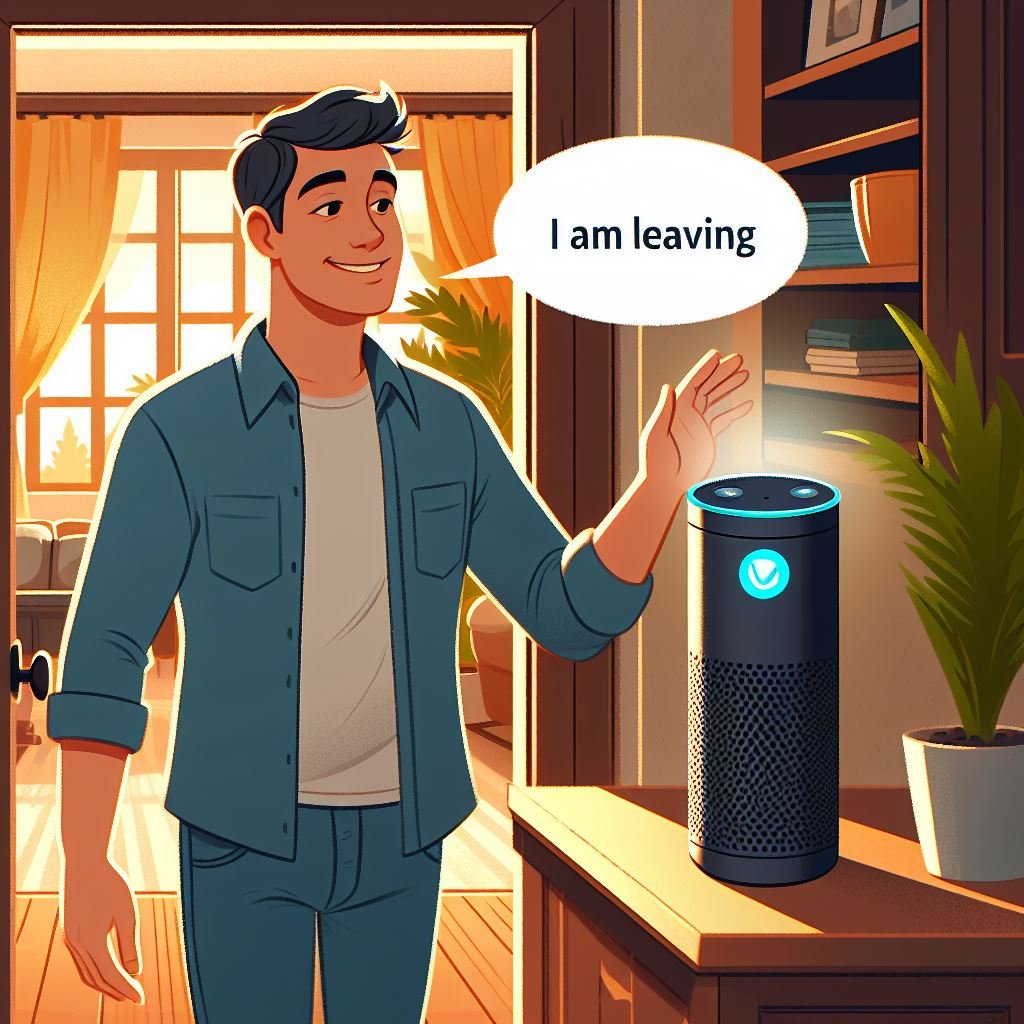
When you say “Alexa, I’m leaving,” think of it like telling your house to keep an eye on things while you’re out. Here’s what it does:
- Security System on Guard:
- It’s like telling your house to put on its superhero cape. Your security system gets turned on, ready to alert you if anything unusual happens.
- Lights Out:
- Alexa makes sure all the indoor lights are turned off. It’s like saying goodbye to one room at a time, making sure everything’s snug and energy-saving.
- Eyes and Ears Open:
- Motion sensors or cameras get activated. They’re your home’s way of keeping its eyes open, watching for any unexpected visitors.
Setting Up Your “I’m Leaving” Routine with Alexa
Easy Steps to Get Started:
- Open Your Alexa App:
- Grab your phone or tablet and open the Alexa app. It’s your magic wand for setting things up.
- Find “Routines”:
- Look for the “Routines” section in the app. This is where you can tell Alexa exactly what to do when you say “I’m leaving.”
- Let’s Create a New Routine:
- Hit the button to create a new routine. Name it something you’ll remember, like “Bye-Bye House” or just “I’m Leaving.”
- Adding Actions:
- Now the fun part! Add actions one by one:
- Arm Security: Choose your security system from the list and set it to ‘Arm’. This is your house’s superhero moment.
- Turn Off Lights: Pick your indoor lights and set them all to turn off. It’s like tucking them in for a nap.
- Activate Sensors/Cameras: Select your motion sensors or cameras and turn them on. They’re on lookout duty now.
- Now the fun part! Add actions one by one:
- Connect Your Devices:
- Make sure all the gadgets (like your security system, lights, and cameras) are connected to Alexa. They need to be on the same team for this to work.
- Save and Give It a Try:
- Once you’ve set everything up, save your routine. Test it out by saying “Alexa, I’m leaving” and watch your home get ready to keep things safe and sound.
3. Energy Saving Commands Setup
Here’s the Plan:
When you say “Alexa, goodnight,” you’re not just heading to bed; you’re also making sure your house is doing its part to save energy. Here’s how:
- Turning Off the Lights:
- It’s like Alexa goes room to room, switching off lights that don’t need to be on, making sure only the essentials (like nightlights) stay lit if you prefer.
- Unplugging the Unnecessary:
- Any gadgets or appliances not in use? Alexa can help turn those off too, with the help of smart plugs. It’s like she’s pulling the plug without you having to move a finger.
- Thermostat Adjustment:
- Alexa dials the thermostat to an energy-saving temp for the night. It’s cozy enough for sweet dreams without wasting energy.
- Locking Up:
- All doors get securely locked, so you’re safe and sound. It’s one less thing to worry about as you drift off.
Setting Up Your Energy-Saving “Goodnight” Routine
Follow These Easy Steps:
- Open Your Alexa App:
- Grab your device and launch the Alexa app. You’re stepping into mission control!
- Head to “Routines”:
- Find and tap on the “Routines” section. This is where the magic happens.
- Create a New Routine:
- Start a new routine. You could name it “Energy Saver Goodnight” or just keep it simple with “Goodnight.”
- Line Up Your Actions:
- Here’s where you add each action for Alexa to perform. Think about:
- Lighting: Choose which lights to turn off. Maybe leave a nightlight on or set them all to go dark.
- Smart Plugs: If you’ve got appliances plugged into smart plugs, add actions to turn these off too.
- Thermostat: Select your smart thermostat and adjust it to your preferred energy-saving temperature for the night.
- Lock Doors: Make sure your smart locks are ready to secure the house with a command.
- Here’s where you add each action for Alexa to perform. Think about:
- Connect Smart Devices:
- Ensure your smart devices (like plugs, lights, thermostats, and locks) are all connected to Alexa. They need to be part of the team for this to work.
- Save and Snooze:
- With everything set, save your routine. Give it a test run by saying “Alexa, goodnight,” and watch as your home gets into energy-saving mode right before your eyes.
4. Daily Reminders and Alarms
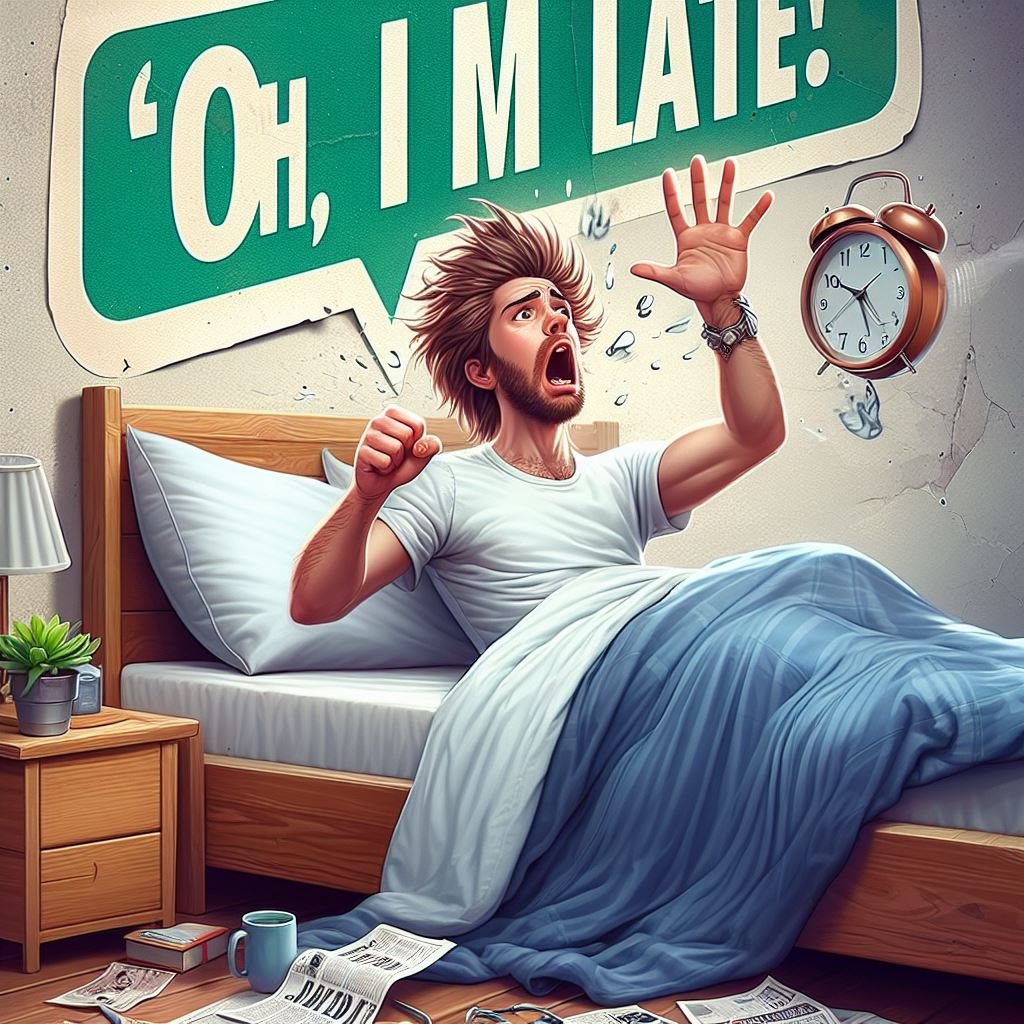
- Daily Tasks: Need to remember to water the plants every morning? Alexa can remind you.
- Medication: Never miss a dose with a friendly reminder from Alexa.
- Bedtime Routine: Get a gentle reminder to start winding down for the night.
And setting alarms? It’s a breeze. Wake up to Alexa’s alarm each morning, or set one for any part of your day when you need to be reminded of an event or task.
Now, let’s walk through setting these up using just your voice:
| Action | Voice Command Example | Details |
| Setting a Daily Reminder | “Alexa, remind me to water the plants every day at 9 AM.” | Alexa will then confirm the reminder and alert you at the specified time every day. |
| Setting a Medication Reminder | “Alexa, remind me to take my medicine at 8 AM daily.” | Perfect for keeping on top of your health routine. Alexa will remind you at the same time each day. |
| Setting a Bedtime Reminder | “Alexa, remind me to start getting ready for bed at 10 PM every night.” | Helps you maintain a healthy bedtime routine by reminding you at the same time each night. |
| Setting an Alarm | “Alexa, set an alarm for 7 AM tomorrow.” | Alexa sets a one-time alarm to wake you up or remind you of an event. |
| Setting a Recurring Alarm | “Alexa, set a recurring alarm for weekdays at 6:30 AM.” | Ideal for waking up at the same time on weekdays. Alexa ensures you’re up and ready. |
Using Alexa to manage your daily reminders and alarms simplifies keeping track of important tasks and commitments.
5. Entertainment Setup

movie night with the “Alexa, movie time” command. By saying this, you’re telling Alexa to get everything just right for an epic movie experience. Here’s what happens:
- Dim the Lights: Creates that perfect cinema vibe right in your living room.
- Lower the Smart Window Shades: Keeps the outside world out and the movie magic in.
- Turn on the TV: Gets the main attraction up and running without you having to search for the remote.
- Open a Streaming Service: Jumps straight to your favorite streaming platform, ready for you to pick the night’s feature film.
Now, here’s how you set up this movie magic step by step:
| Step | Action | Details |
| 1 | Open the Alexa App | Launch the app on your device to start setting up your routine. |
| 2 | Go to “Routines” | Find the “Routines” option in the menu to see where the magic happens. |
| 3 | Create a New Routine | Hit the button to make a new routine and name it “Movie Time” or something catchy. |
| 4 | Add Action for Lights | Choose the action to dim your lights to the perfect movie-watching brightness. |
| 5 | Add Action for Window Shades | Set your smart window shades to lower automatically, making your room cozy. |
| 6 | Add Action to Turn On the TV | Make sure your smart TV is linked and set it to turn on with this routine. |
| 7 | Add Action for Streaming Service | Select the action to open up your go-to streaming service on your TV. |
| 8 | Sync All Devices | Ensure all devices (lights, shades, TV) are connected within the Alexa app for seamless control. |
| 9 | Save and Try It Out | After setting everything up, save your routine and give it a go with “Alexa, movie time.” |
With these steps, your “Alexa, movie time” command is all set to transport you into the world of movies with the ease of just your voice.
Conclusion
Starting with Alexa and a few simple commands can really make your day-to-day life easier and more fun. Imagine having a helper at home that can get your day going with a cheerful “start my day,” set the perfect scene for a movie night with “movie time,” or remind you of important stuff like when to take medicine or get ready for bed. It’s like having a little magic at your fingertips!